There are times when you need to ensure that your email is encrypted this may be due to regulatory requirements or the data is confidential and you want to ensure that no one can snoop on the contents. You may need to send login details or design and development documents to clients or it might just be an internal email that you want to ensure employees can’t forward.
With Office365 you can encrypt email from within a new email message when using the desktop application and when using Outlook on the web:
Desktop Applicaiton
In Outlook on your computer simply start a new message and then click Options and then click the Encrypt button.
Outlook Web Access
In Outlook on the web click the Encrypt button. You can then choose the level of encryption by clicking Change Permissions and selecting the appropriate level.
What encryption should you use?
There are 4 types of encryption:
Encrypt only – the recipient can forward, reply and print the email
Do not forward – the recipient can only reply to the message they cannot forward or print the email
All Employees – Confidential – these messages can only be opened by employees
All Employees – Highly Confidential – these messages can only be opened by employees
Notes:
Some versions of Outlook on the web will only support Encrypt and Do not Forward.
Some versions of Outlook on the web you will need to click the 3 dots to view the Encryption option.
Encryption stays with the email, even if it is forwarded to another recipient.
Encryption is available to all your staff to use.
What does the recipient see?
When you send an encrypted email the recipient, unless the message is to an internal user or the recipient is using Office365, will receive an email saying that you have sent them an encrypted email.
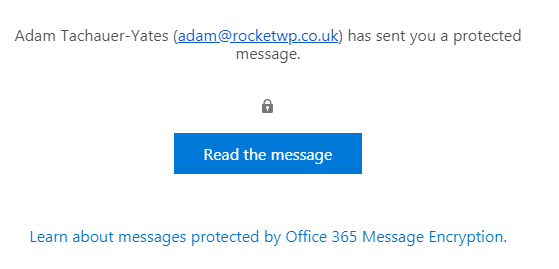
The email will have a link “Read the Message” when they click the link, they will be taken to Outlook online where they will have to click the “Sign in with a one-time pass code”. This will send them another email with the pass code, they need to enter the pass code to view the message.
If they are an internal user or the recipient is using Office365 the email will open as usual.
Want to see it in action?
We are happy to demo email encryption to you, simply book a convenient slot using our online booking form. (Did you know that this is a Microsoft service too?) Simply let us know what you want an email encryption demo in the notes section. The demo will be held online using Microsoft Teams:




