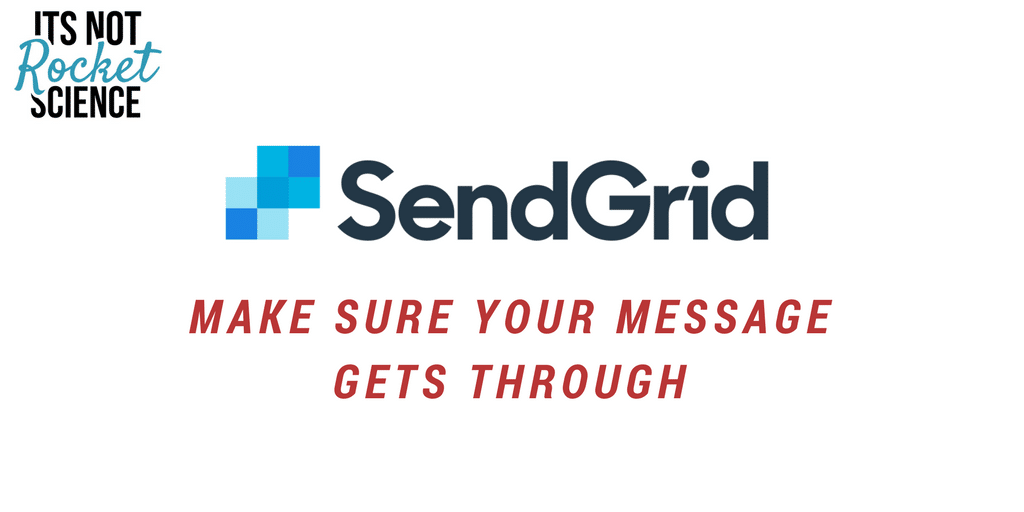Nearly every website contains a form – even if it is a simple contact us form. Do you know how your host is sending that message? If you find that you are receiving calls from your clients saying that the email messages are not getting through then you need to implement this surefire way of sending email.
You will need:
- PostMan SMTP Plugin – Download from the WordPress Repository here
- SendGrid API – you can sign up for a FREE trial here. Once the free trial is up, you can send up to 100 emails a day for free.
Postman SMTP will handle all the email that WordPress normally sends. The advantage of using this plugin is you control how it is sent. You can set up an email address and then use these settings. If you are a developer or design agency it may be easier to use a specific domain for all the emails and then use SendGrid.
Once you sign up for SendGrid you will need to generate an API Key – you can either create an API Key for each site or just use the same one for every site. You will need to grant FULL ACCESS to Mail Send permissions. Once you have generated the API note it down – you cannot view it again once created.
To send email from WordPress using PostMan SMTP and SendGrid:
Install and activate the plugin:
- Login in to your WordPress Site
- Click Plugins
- Click Add New
- In the search box type postman smtp
- Install and activate the plugin
Configure the plugin and test:
- Click Settings
- Click Postman SMTP
- Click Start the Wizard
- Enter the email address you want alerts to go from
- Enter the name for the email address
- Click Next
- Enter the mail server name – note even if you are using SendGrid you will need to enter the real server name
- Click Next
- Select SendGrid API
- Click Next
- Enter the SendGrid API
- Next
- Click Finish
Test & Check:
To test the settings are correct, simply click the ‘Send a test email’ link, enter your email address and click ‘Next’.
If all is configured correctly then you should get a ‘Success’ message. You should also receive the email. Click Finish.
PostMan SMTP will now handle all the email and all email will be sent via the SendGrid service.
Edit the SPF record:
You need to add the sendgrid email servers to the SPF record on the domain you are sending through:
include:sendgrid.net
View the emails sent:
You can now logon a view the emails that are sent, you can check for bounces, opens, defers and a whole host of other information via the SendGrid control panel.
Let us do it for you
We can setup, install and configure PostMan SMTP and SendGrid for you. If you choose our managed service it is all included in the price. Contact us to find out more, or sign up – just click the buttons below:
Contact Us Plans & Pricing