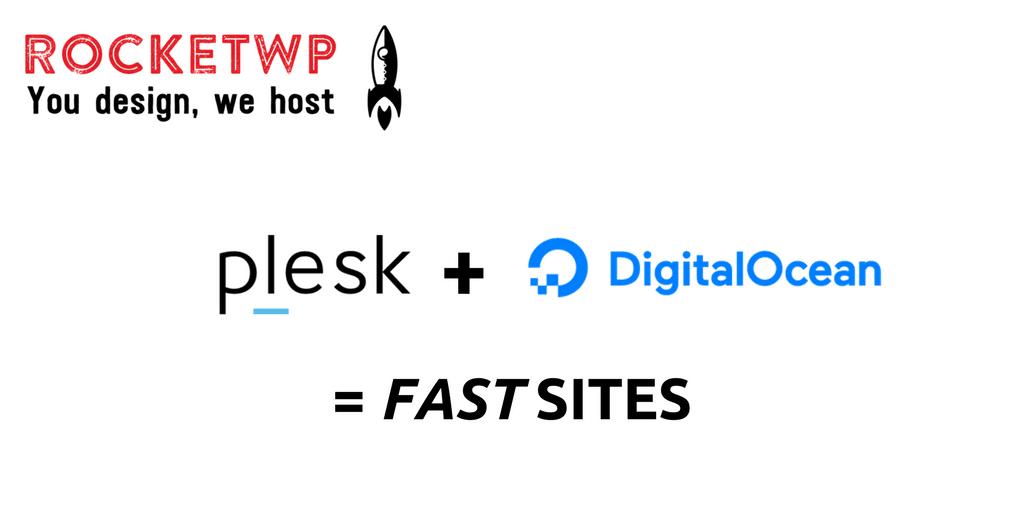We recently built a server on Digital Ocean using CloudWays. It is a great service and the site we hosted runs like a dream – your using it now! However, we soon found there were certain drawbacks to using this service – namely not being able to utilise all the features that Digital Ocean provided. In fact, the same was true if you used Cloudways with Vultr too.
The issues we faced with CloudWays:
- No support for IPv6
- Default installation of WordPress is version 4.8.3
- No access to SSH
- Not able to run PHP 7.2
- No choice of OS – CentOS is installed by default
- No Control over the instance
Don’t get me wrong the service is fantastic, the onboarding process is easy and the site runs like a dream. However, we wanted more control over the server.
So we decided to see if we could get similar performance from a Digital Ocean server running Plesk Oynx as the stack. The answer won’t surprise the team at Plesk but may surprise many of you.
It was a resounding YES. Not only could we build a server that ran a WordPress site just as quick, we also had a server that provided (in our view) a much better platform for developers and end users.
We already love Plesk.
As you can see from our blog we love Plesk and host 200+ sites on Plesk servers hosted by Vultr, but we are always looking to ensure that our customers are provided with the best advice and their sites run as fast as possible. Hence the initial testing of sites built on CloudWays.
So we decided to build a Plesk server using the same version of CentOS but instead of installing the stack using CloudWays we would use Plesk and then compare performance and service.
Provision the server
The process to install Plesk and all the necessary components was easy, we simply spun up the same size Droplet with CentOS as the CloudWays server currently hosting this site. We carried out a manual installation of Plesk and installed the following components:
- Plesk
- Fail2Ban
- Git
- MySQL Server
- ProFTP
- ModSecurity
- Apache
- mod_fcgid
- PHP versions 7.0 / 7.1 / 7.2
- Nginx
- Plesk Firewall
- WordPress Toolkit
- Let’s Encrypt
There are a whole host of other features available to us including email servers, versions of PHP back to version 5.2 and DNS servers. We felt that this configuration closely resembled what was provisioned on the CloudWays server.
Configuration of the server
This took about 10 / 15 minutes. We turned on the firewall, turned on Fail2Ban, configured the WAF with Atomic Basic ModSecurity, set the default PHP to 7.2 and setup basic security.
Preparing for testing
To test the performance we cloned a copy of this website ‘https://rocketwp.co.uk” using the All in One Migration plugin and hosted it as a subdomain – ‘https://do.rocketwp.co.uk’ on our new server. The last thing we did was configure KeyCDN for the subdomain.
Testing
To carry out testing we used https://tools.pingdom.com and ran 5 tests to each server from Stockholm (the closest to us in the UK), below are the results:
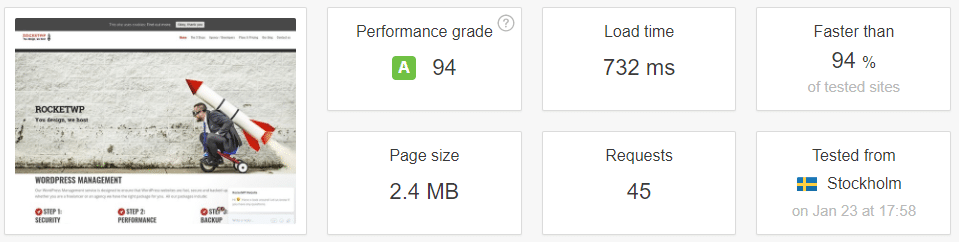 Testing https://do.rocketwp.co.uk
Testing https://do.rocketwp.co.uk
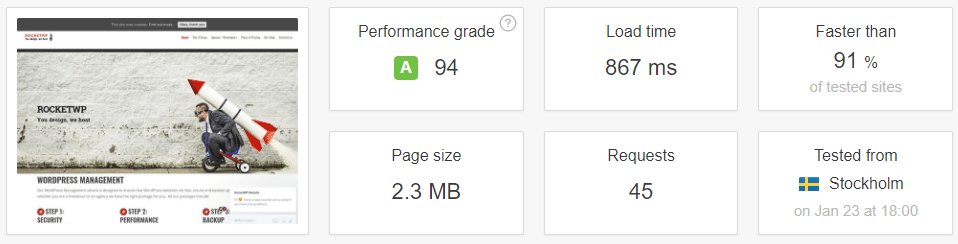 Testing https://rocketwp.co.uk
Testing https://rocketwp.co.uk
As you can see the results are very much the same. Why not check for yourself – the test site is up and running and will be until the end of February. Just click the button below:
Check out the test siteDo you loose anything?
No – in fact, you gain. You still get 24/7/365 support, the ability to scale your server support and very fast sites but you also get:
- Full control over your Digital Ocean or Vultr Server
- Ability to use IPv6 and private networking
- Ability to add DDOS protection (Vultr only)
- Ability to turn on private networking – handy if you want a separate MySQL server
- The Plesk WordPress toolkit
You also get all the other benefits of the Plesk Control Panel namely a single control panel to manage not only your sites but your customers, their domains and other services too.
What about updates and security
Updates are all handled through the Plesk control panel. updates to Plesk and the underlying OS are listed under Tools & Settings on the control panel. By default, only package updates from the same repository that the packages are installed from will be shown.
You can opt for OS updates to be installed automatically along with updates to Plesk and it’s components.
The WordPress toolkit will show you updates that are required to all the WordPress sites hosted on the server.
Security is handled through the same control panel, we recommend you follow the guide here https://rocketwp.co.uk/4-steps-secure-plesk-server/ to secure your Plesk server.
What about costs?
The costs are comparable, you still have to pay for the server you choose on Digital Ocean, Vultr or any other cloud provider. The cost of Plesk depends on the number of domains you want to host on the server. Starting at £10.00 for a maximum of 10 sites to £25.00 per month for unlimited domains.
What about Management?
You can manage the server yourself if you wish to. Plesk has made it very easy to install the updates and look after your own server. However, we would recommend you use a company that has experience of Plesk and loves WordPress – us!
We can provision and manage your Plesk server for you, ensuring updates to Plesk and the OS are installed in a timely fashion, manage backups and provide 24/7/365 support.
The cost to provide this service depends on the number of sites you want to host, what type of sites you are hosting and complexity of your server. The best way is to get in contact with us. We can then take a look at everything you are hosting and make recommendations on the number of servers and services you require.
Contact Us